The CSV (Comma-Separated Values) format is one of the simplest and most universal ways to store tabular data. It’s used in a wide variety of fields—from finance and accounting to marketing and IT. Excel, on the other hand, is one of the most popular tools for working with this data. However, problems often arise precisely at the intersection of these two formats. When dealing with them, users frequently lose important information, formatting, and sometimes the integrity of the entire table.
What is CSV and Why Is It Popular?
CSV is a text file in which each line represents a row in a table, and values are separated by commas (or other delimiters—such as semicolons or tabs). The advantages of CSV are obvious: simplicity, readability, compatibility with various programs and platforms. That’s why it’s widely used for exporting and importing data across different systems.
This is especially relevant for Hungarian users working with local accounting software and government e-services. The simplicity of the format is helpful—until the moment you open the file in Excel.
Excel and Automatic Data Interpretation
At first glance, Excel seems like the ideal solution for working with spreadsheets. However, its behavior when opening CSV files often raises concerns, especially when it comes to maintaining data accuracy.
A Format That Thinks for the User
The main reason Excel “breaks” CSV files is its tendency to interpret data automatically. Excel decides how to display numbers, dates, formulas, and other values—without asking the user. On the one hand, this is convenient. On the other—it’s risky.
For example, if a CSV file contains an order number like “10-04-2025”, Excel might interpret it as a date and convert it to April 10, 2025, even if it’s not a date at all but a client code or product ID. Moreover, Hungarian users face an additional challenge: Excel takes into account the system’s regional settings, and when opening a CSV file, it may expect semicolons instead of commas as delimiters, leading to incorrect data display.
Problems with Long Numbers and Leading Zeros
Another serious issue arises with numeric values, especially when used as identifiers. Excel automatically removes leading zeros and sometimes even converts large numbers into exponential format. Thus, 001234567890 becomes 1.23E+11, which completely distorts the original data.
For businesses in Hungary—particularly in logistics, retail, and accounting—this kind of automatic “help” from Excel can be critical. A single distorted product code or tax number can result in errors in reports and financial documents.
Localization: A Source of Additional Complexity
The incompatibility between Excel and CSV becomes more pronounced when localization comes into play. Different language and regional settings can change the rules for interpreting data without any warning.
Delimiters and Encodings
As already mentioned, different language versions of Excel use different delimiters. In the Hungarian locale, Excel expects CSV data to be separated by semicolons (;) instead of commas (,), since commas are used as decimal separators in Hungary. If you load a CSV with commas, Excel may display all the data in a single column.
Additionally, Excel does not always correctly determine the file’s encoding. A CSV exported in UTF-8 may be read with errors—especially if it contains Hungarian characters such as ő or ű. Excel often defaults to ANSI encoding, resulting in character corruption.
How to Avoid Errors: Practical Tips
Fortunately, most issues can be avoided if you know what to expect in advance. Simply refraining from opening a CSV with a single click and opting for manual import often solves half the problems.
Use the “Import from Text” Function
One way to avoid problems is not to open the CSV file directly, but to use the data import function through the “Data” → “From Text/CSV” menu. This option allows you to configure:
- encoding (choose UTF-8 to avoid corruption of Hungarian characters),
- delimiter (comma, semicolon, tab),
- column formats (e.g., specify that a document number is text, not a date).
Use a Text Editor or Google Sheets Instead of Excel
When it’s important to simply view the contents of a CSV file without distortion, it’s better to use editors that don’t automatically interpret data. This is especially useful when working with large volumes of data or template-based documents.
You can use simple text editors (such as Notepad++) to preview the data, where you can immediately see what’s written and how it’s separated. Alternatively, you can use Google Sheets, which correctly imports CSV files with adjustable settings.
Google Sheets also works better with UTF-8 and more reliably recognizes Hungarian characters. This can be particularly helpful for collaborative work and importing from external systems where data integrity is crucial.
Why It Matters: The Cost of Errors
Errors when opening CSV files in Excel can lead not only to corrupted tables but also to real business problems. Imagine a situation where an accountant submits a report to NAV (the Hungarian tax authority), but Excel has cut off the leading zeros in the tax number of a business partner. Or a case where client data imported into a CRM system ends up partially corrupted due to incorrect encoding interpretation.
In an era of digitalization and automated data processing, such mistakes are not minor—they are potential points of failure. Especially in Hungary, where interaction with government systems and tax reporting requires high precision and strict format compliance.
Conclusion: Conscious Use of Tools
CSV and Excel are powerful tools, but they must be used with an understanding of their limitations and quirks. Automation is a benefit only when the user controls the process. For Hungarian professionals, it’s important to consider local settings, number formats, and encodings when working with CSV files—especially if they come from external systems or are intended for official reporting.
Attention to detail and careful data import can help avoid many problems, save time, and preserve the reputation of both the user and their business.

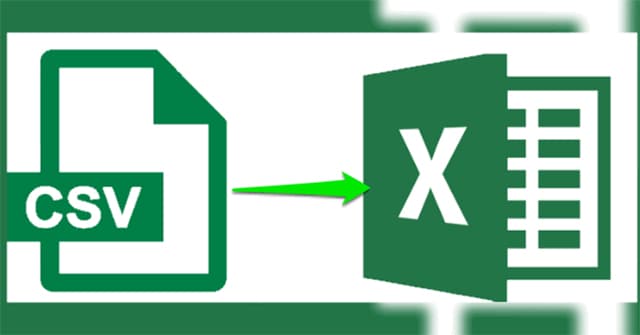
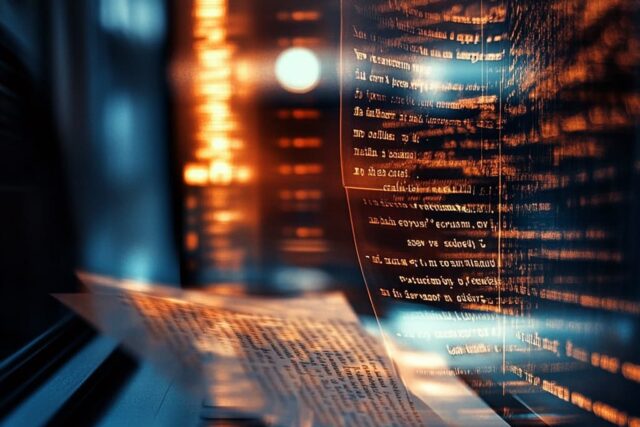

MOST COMMENTED
Interesting
Game-Based Platforms for Learning Programming: Coding Through Entertainment
Interesting
Compatibility Issues: Why Do Excel and CSV Break Data?
Interesting
The Impact of Algorithmic Systems on News Narratives and Public Opinion
Programming
Understanding 11Croco Platform Advantages: A Programming Perspective
Interesting
The Enduring Programming Languages Behind Your Favorite Online Games
Programming
Platform Development: Key trends shaping the industry
Programming
Coding Challenges and Competitions: Testing Your Skills on the Global Stage